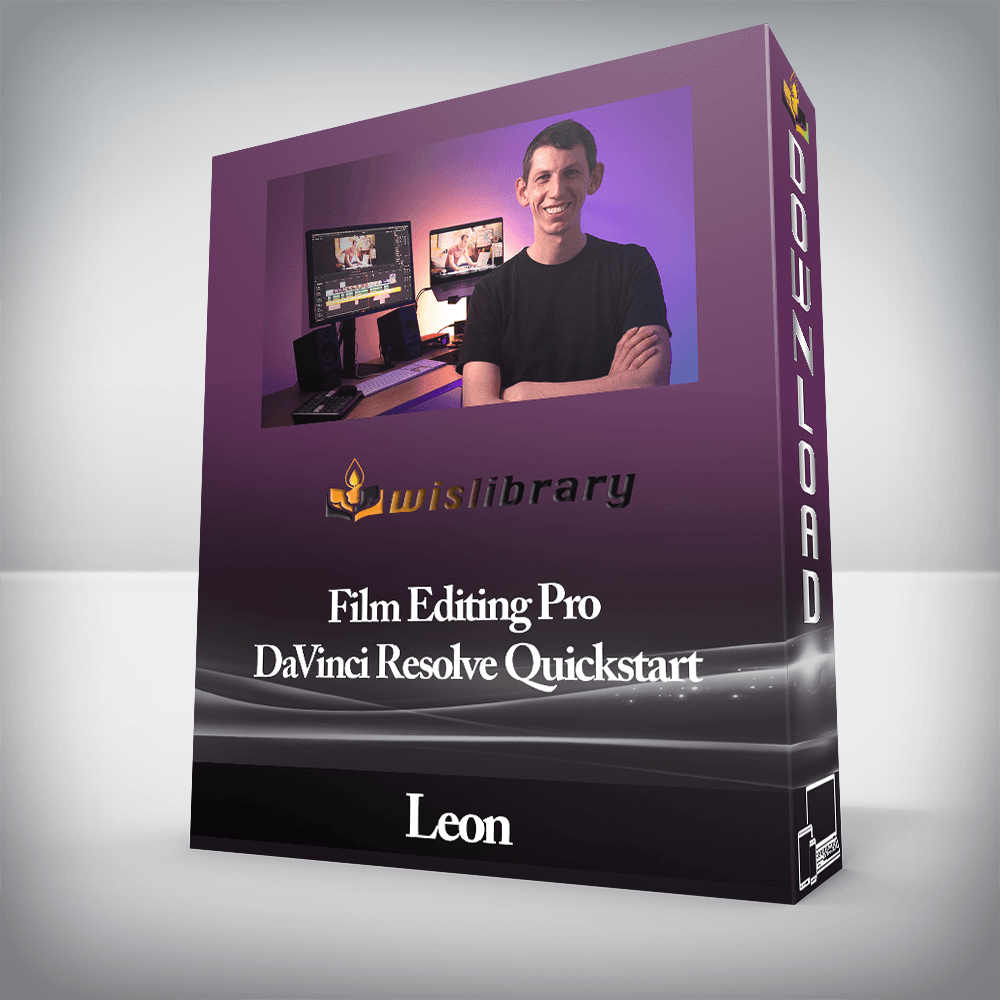


36 Editing Tutorials
7+ hours of lessons teaching you everything you’ll need to start editing fast in DaVinci Resolve

Downloadable Assets
The course includes HD footage, music, sound effects & graphics to begin your first cut right away

Hands-On Practice Project
Follow along with us and edit a practice project using all the skills you’ve learned in the course
Lessons are designed to take you from complete beginner to editing pro
MODULE 1 | INTRODUCTION
MODULE 2 | GETTING STARTED IN DAVINCI RESOLVE
MODULE 3 | REFINING THE EDIT
MODULE 4 | COLOR CORRECTION 101
MODULE 5 | FINISHING UP
MODULE 6 | THE DAVINCI RESOLVE POWER PACK

✔ Not just for color correction, Resolve also has robust editing capabilities with the Cut and Edit pages
✔ All-in-one solution for graphics, color grading and sound (Fusion, Color & Fairlight)
✔ Familiar tools & functions if you’re switching from another NLE
✔ Easy to transfer your projects to and from other editing software
✔ The program itself is FREE!
Tutorials created by professional editors working for the world’s biggest clients

Meet Leon – Your DaVinci Resolve Certified Trainer
Based in London, he works as an instructor for production companies like the BBC, Amazon and ITV, providing training on DaVinci Resolve, Adobe Premiere Pro and Adobe After Effects.

Support from the entire FEP team
Cutting-edge training from some of the best editors working in the entertainment industry right now.
We’re always available to answer questions and help as you work through the course and learn all the techniques to edit in Resolve.
There are no reviews yet.
You must be <a href="https://wislibrary.net/my-account/">logged in</a> to post a review.