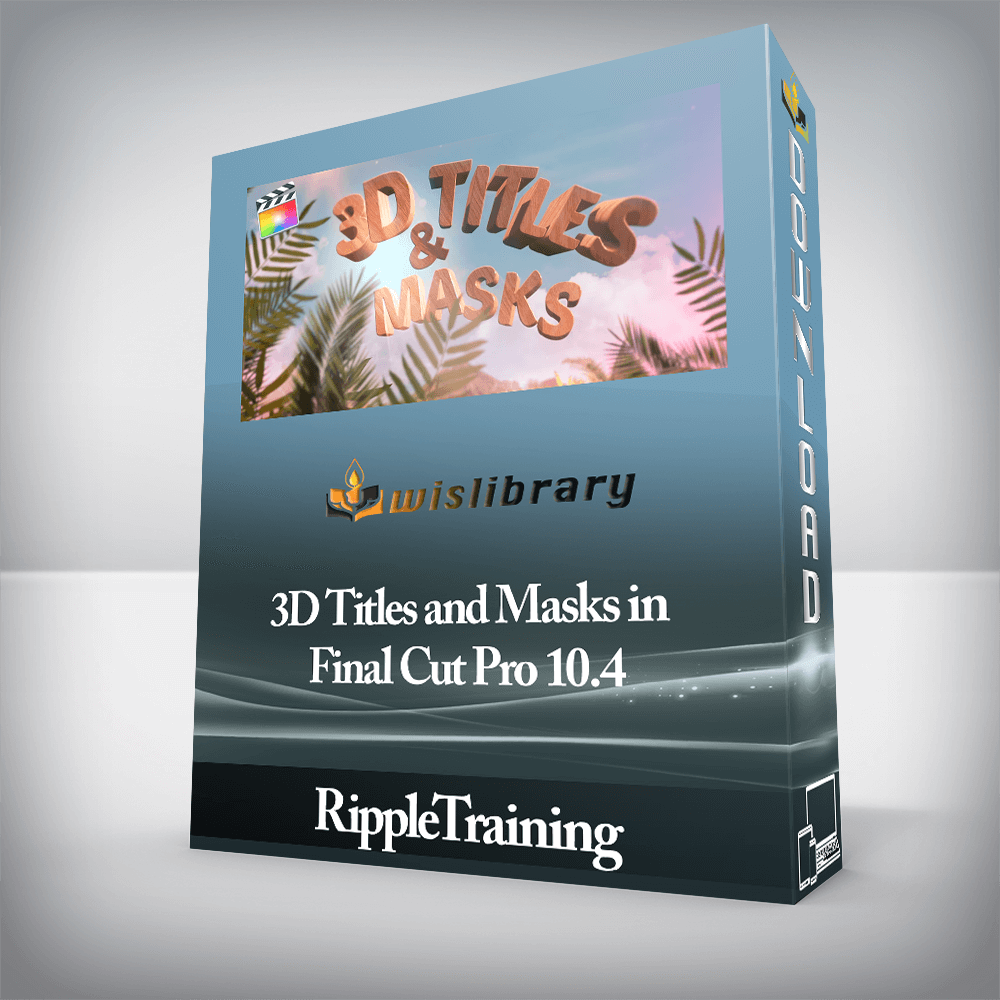

3D Titles & Masks in Final Cut Pro X is a tutorial for anyone who want to create 3D titles for their projects and use masks to modify effects. This tutorial assumes basic familiarity with Final Cut Pro X’s UI. Users who are new to Final Cut Pro X should purchase Final Cut Pro X Core Training before working through this tutorial.
Software Version: Final Cut Pro 10.4 or later.
Run Time: 1 Hour 54 Minutes
Project Media: This tutorial includes project media files for following along in Final Cut Pro X.
Type of Tutorial: Workflow Specific
Once you have a solid grasp on how to build a 3D title from scratch, you’ll then turn your attention to making your titles come to life by adding custom materials, realistic finishes and surface textures.
Choosing a lighting style & reflection map is a big part of selling your 3D title as an object that lives in the real world, and in this tutorial, you’ll learn what combination of light, environment and material will produce the most convincing results.
Masks are an indispensable tool for limiting applied effects and color corrections to specific areas of the frame. We’ll show you how to apply multiple shape mask and control their processing order. You’ll also learn how to use a Color Mask in combination with other masks to achieve just the look you’re after.
Masks can be used to bring attention to specific parts of the frame. For example, you might need to enhance the makeup on your talent, or relight an object to give it more focus in a scene. You’ll learn to create Linear, Bezier and B-Spline masks for a variety of creative and remedial purposes.
There are no reviews yet.
You must be <a href="https://wislibrary.net/my-account/">logged in</a> to post a review.