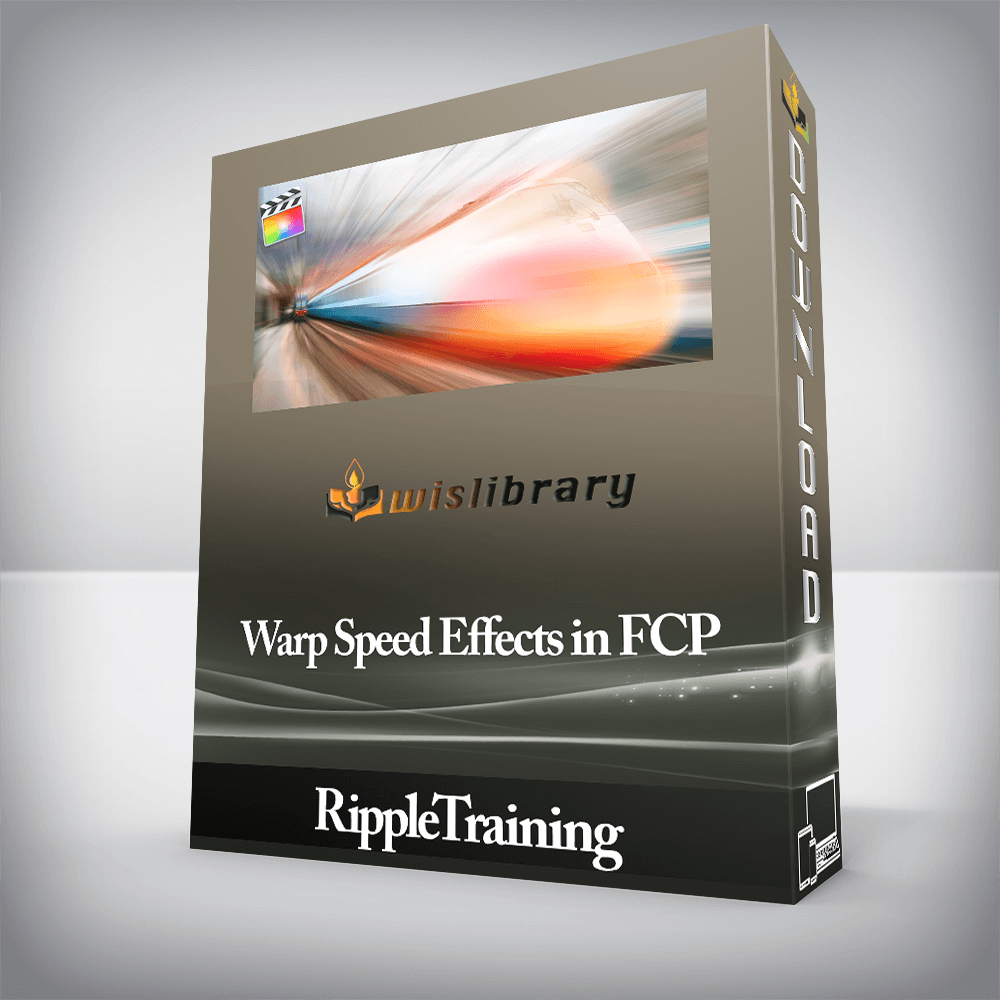

Editors who are already familiar with the basics of Final Cut Pro X (for example, editors who have completed our Final Cut Pro X Core Training); or editors who use it infrequently and want to gain more confidence and speed. Users who are new to Final Cut Pro X should purchase our Final Cut Pro Core Training or Final Cut Pro Essentials Training Bundle before working through this tutorial.
Software Version: Final Cut Pro 10.4 or later
Run Time: 2 hours 17 minutes
Project Media Included: No project media included. This tutorial is designed to teach you techniques and workflows that you can apply to any type of editing or compositing/effects project in Final Cut Pro X.
Type of Tutorial: Workflow Specific
This tutorial all about speed, so we get straight to the point. You’ll learn how to quickly create picture in picture effects, animated split screens, screen replacements, and more; all from right inside of Final Cut Pro X.
Using Final Cut Pro X’s Mask tools, you can limit your color corrections and effects to specific areas within the frame to create compelling visuals that will help draw viewers into your story.
More complex effects take more time and tweaking to get your videos to look just right, but you don’t want to have to repeat that process every time. So we show you how to save and share your effects so that they can be applied any time you need them.
There are no reviews yet.
You must be <a href="https://wislibrary.net/my-account/">logged in</a> to post a review.